[objective-c]バンドルしたhtmlファイルをUIWebViewにロードする
バンドルしたhtmlファイルをUIWebViewにロードする
NSString *path = [[NSBundle mainBundle] pathForResource:@"about" ofType:@"html"]; [webview loadRequest:[NSURLRequest requestWithURL:[NSURL fileURLWithPath:path]]];

バンドルしたhtmlファイルをUIWebViewにロードする
NSString *path = [[NSBundle mainBundle] pathForResource:@"about" ofType:@"html"]; [webview loadRequest:[NSURLRequest requestWithURL:[NSURL fileURLWithPath:path]]];
暗号化・複合化
define('KEY', 'bsrNaTwou3PJJbUHMVp20BW0JFxszbOdTaYTtY2jD26TxNFZ');//getRandomStr(48)で取得
define('IV', 'rfKvr+rLztklJ0/6hc8ZmrILlMLVoan6ltu/SR2Bvzg=');//getCryptIV()で取得
$str='あいうえお';
$crypted_str = getEncrypt($str);
echo $crypted_str;
echo '<br/><br/>';
$decrypted_str = getDecrypt($crypted_str);
echo $decrypted_str;
exit;
function getEncrypt($data) {
$resource = mcrypt_module_open('rijndael-256', '', 'ofb', '');
$iv = base64_decode(str_rot13(IV));
$ks = mcrypt_enc_get_key_size($resource);
$key = substr(md5(KEY), 0, $ks);
mcrypt_generic_init($resource, $key, $iv);
$encrypt = mcrypt_generic($resource, $data);
mcrypt_generic_deinit($resource);
mcrypt_module_close($resource);
return base64_encode($encrypt);
}
function getDecrypt($data) {
$resource = mcrypt_module_open('rijndael-256', '', 'ofb', '');
$iv = base64_decode(str_rot13(IV));
$ks = mcrypt_enc_get_key_size($resource);
$key = substr(md5(KEY), 0, $ks);
mcrypt_generic_init($resource, $key, $iv);
$decrypt = mdecrypt_generic($resource, base64_decode($data));
mcrypt_generic_deinit($resource);
mcrypt_module_close($resource);
return $decrypt;
}
function getCryptIV(){
$key = getRandomStr(48);
$td = mcrypt_module_open('rijndael-256', '', 'ofb', '');
$iv = mcrypt_create_iv(mcrypt_enc_get_iv_size($td), MCRYPT_RAND);
$iv = base64_encode($iv);
mcrypt_module_close($td);
return $iv;
}
function getRandomStr($length=8){
$str='';
for ($i = 0, $str = null; $i < $length; ) {
$num = mt_rand(0x30, 0x7A);
if ((0x30 <= $num && $num <= 0x39) || (0x41 <= $num && $num <= 0x5A) || (0x61 <= $num && $num <= 0x7A)) {
$str .= chr($num);
$i++;
}
}
return $str;
}
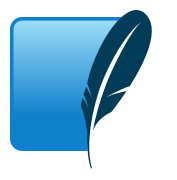
INSERT文を作る
echo getInsertQueryByKey('system_table', array('name','gender'), array( array('jeff','male'), array('pola','female') ) );
function getInsertQueryByKey($tableName,$columns,$datas){
//SQLite古いバージョン
$w=array();
$column = implode(',', $columns);
$query="INSERT INTO {$tableName} ({$column}) SELECT ";
$tmp=array();
foreach ($columns as $index => $columnName) {
$tmp[] = "'". $datas[0][$index] . "'" . ' AS ' . $columnName;
}
$query .= implode(', ', $tmp);
$w[]=$query;
foreach ($datas as $index => $data) {
if($index<1)continue;
$tmp=array();
foreach ($columns as $index2 => $columnName) {
$tmp[]=$data[$index2];
}
$w[]="'".implode("', '", $tmp)."'";
}
return implode(' UNION ALL SELECT ', $w).';';
/* MySQL or SQLite(バージョン 3.7.11以降)
$queryValues=array();
foreach ($datas as $index => $value) {
$values=array();
foreach ($value as $index2 => $value2) {
$values[]="'".$value2."'";
}
$queryValues[]='('.implode(',', $values).')';
}
$column=implode(',', $columns);
$value=implode(',', $queryValues);
$sql="INSERT INTO {$tableName} ({$column}) VALUES {$value};";
return $sql;
*/
}
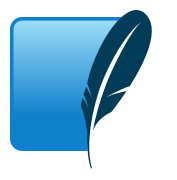
INSERTで複数のデータを挿入
INSERT INTO system_table (name,gender) SELECT 'jeff' AS name, 'male' AS gender UNION ALL SELECT 'pola', 'female';
MySQL or SQLite(バージョン 3.7.11以降)
INSERT INTO system_table (name,gender) VALUES ('jeff','male'),('pola','female');
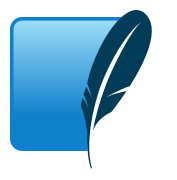

UINavigationController-スワイプでのpopViewControllerAnimatedを無効にする
UINavigationController*nav.interactivePopGestureRecognizer.enabled=NO;

XMLDictionary
NSDictionary*xmldic=[NSDictionary dictionaryWithXMLString:xmlString];
<ZIP_result> <result name="ZipSearchXML"/> <result version="1.01"/> <result request_url="http%3A%2F%2Fzip.cgis.biz%2Fxml%2Fzip.php%3Fzn%3D0600000"/><result request_zip_num="0600000"/> <result request_zip_version="none"/> <result result_code="1"/> <result result_zip_num="0600000"/> <result result_zip_version="0"/> <result result_values_count="1"/> <ADDRESS_value> <value state_kana="ホッカイドウ"/> <value city_kana="サッポロシチュウオウク"/> <value address_kana="イカニケイサイガナイバアイ"/> <value company_kana="none"/> <value state="北海道"/> <value city="札幌市中央区"/> <value address="none"/> <value company="none"/> </ADDRESS_value> </ZIP_result>
上記のようなxmlStringだとすると
“北海道”を取得するにはこうする。
NSString*state=[xmldic valueForKeyPath:@"ADDRESS_value.value"][4][@"_state"];

シングルトンクラス
DataBaseManager.h
#import <Foundation/Foundation.h>
#import "EGODatabase.h"
@interface DataBaseManager : NSObject{
}
+ (DataBaseManager*)sharedInstance;
@end
DataBaseManager.m
#import "DataBaseManager.h"
@implementation DataBaseManager
+ (DataBaseManager*)sharedInstance {
static DataBaseManager* _instance;
static dispatch_once_t onceToken;
dispatch_once(&onceToken, ^{
_instance = [[DataBaseManager alloc]initSharedInstance];
});
return _instance;
}
- (id)initSharedInstance {
self = [super init];
if (self) {
//初期化
}
return self;
}
@end
使うとき
DataBaseManager*dbm=[DataBaseManager sharedInstance];
noUiSlider