[WordPress]詳細ページ不要
functions.php
add_filter('カスタム投稿タイプ_rewrite_rules','__return_empty_array');
ACF Proの場合
下図赤枠をOFF
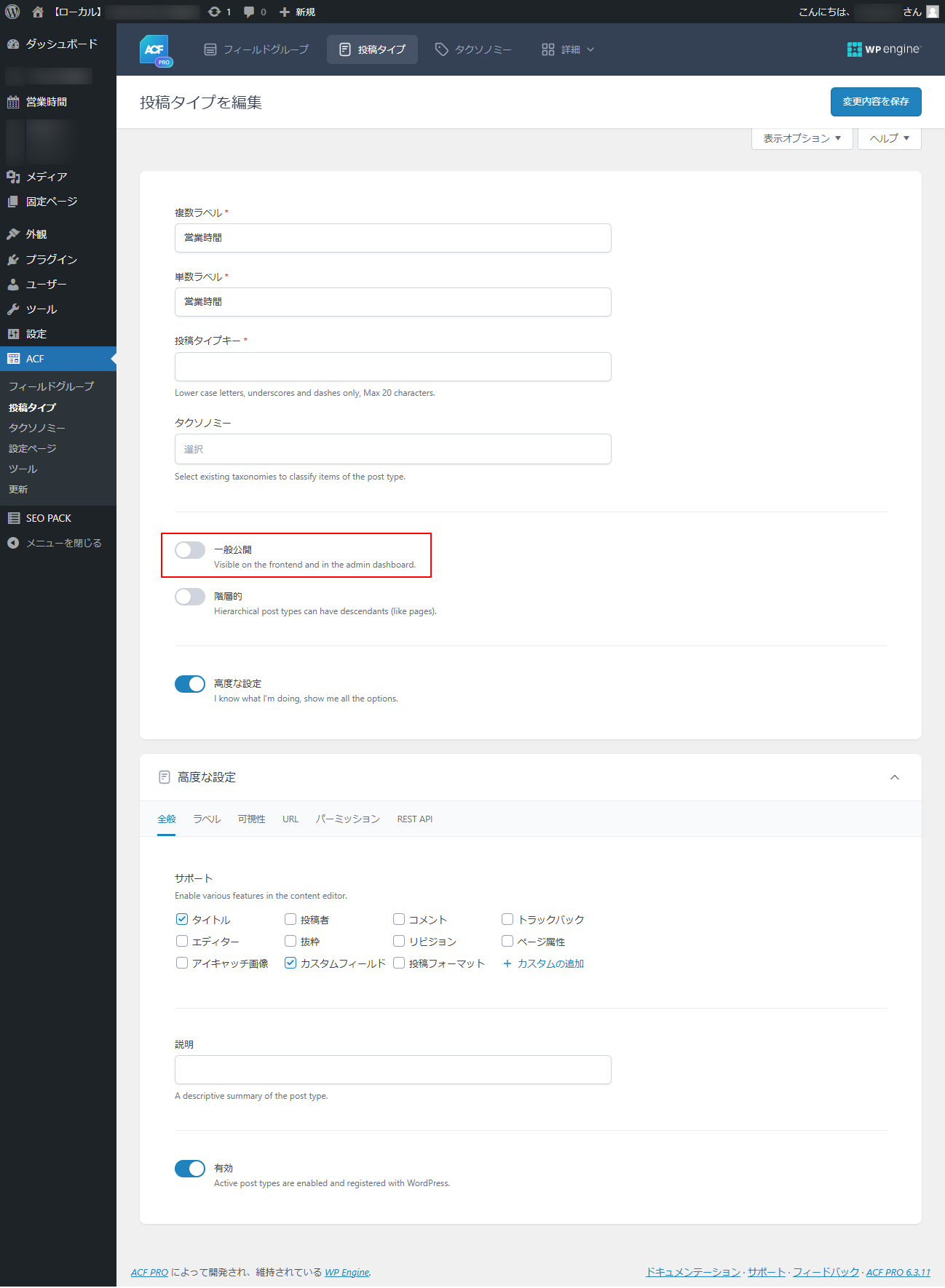

functions.php
add_filter('カスタム投稿タイプ_rewrite_rules','__return_empty_array');
ACF Proの場合
下図赤枠をOFF
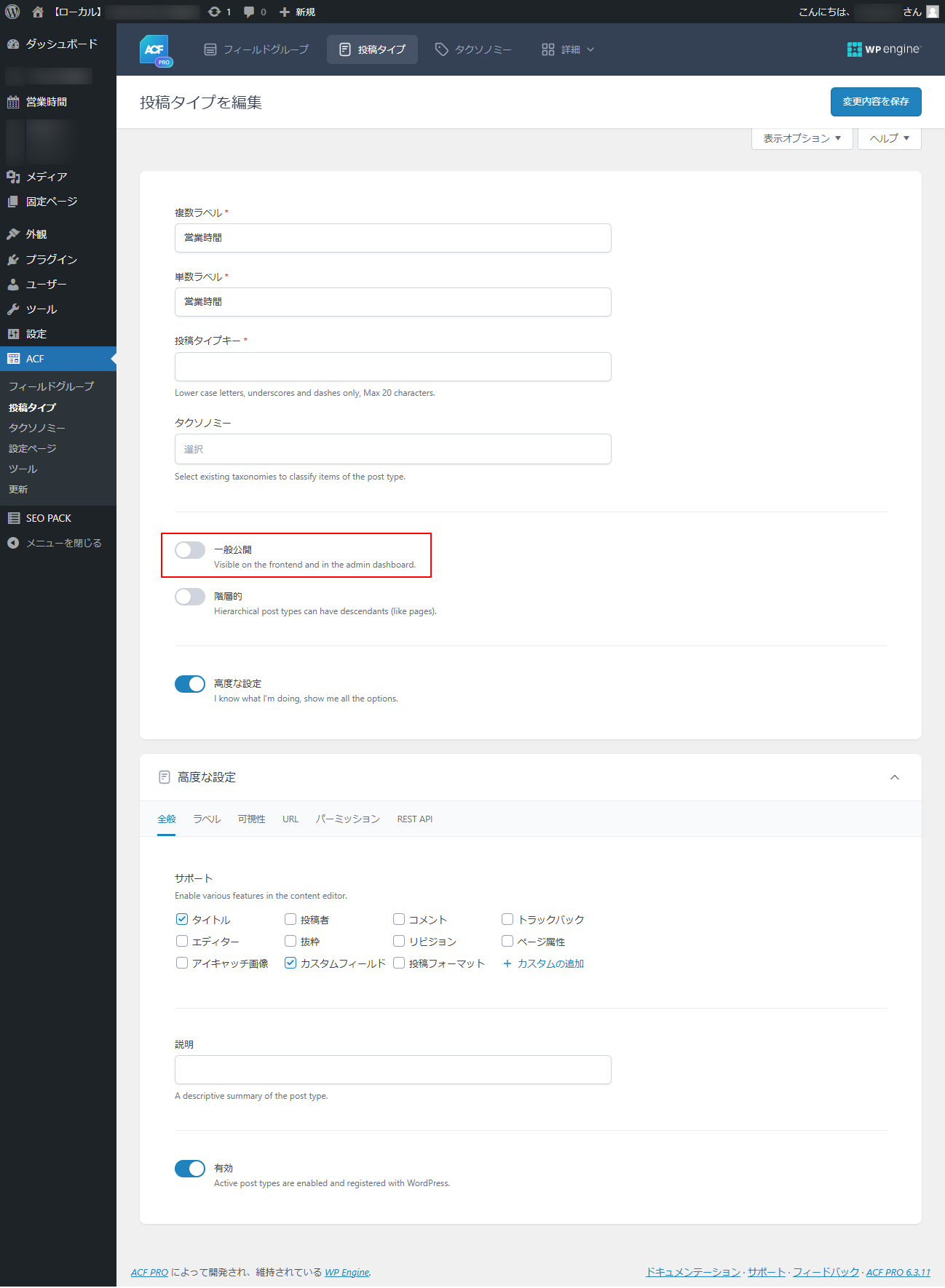
npm
npm install tailwindcss @tailwindcss/vite
vite.config.ts
import { defineConfig } from 'vite'
import tailwindcss from '@tailwindcss/vite'
export default defineConfig({
plugins: [
tailwindcss(),
],
})
CSS
@import "tailwindcss";
下記は3系で動く
npx tailwindcss init -p
4系で上記を実行すると下記エラーが出る
npm error could not determine executable to run
https://tailwindcss.com/docs/installation/using-vite
cheatsheet
https://www.creative-tim.com/twcomponents/cheatsheet/
vite.config.tsのdefineConfigに下記追記
build: {
outDir: 'build', // 出力先を 'build' フォルダに変更
},
create-react-app is deprecated.
代わりに下記
npm create vite@latest my-app --template react-ts
npm i is-odd npm i --save-dev @types/is-odd
ts
import isOdd from "is-odd"; console.log(isOdd(2)); console.log(isOdd(3));
出力
false true
npm i lodash npm i --save-dev @types/lodash
ts
全部import
import _ from "lodash"; const list:number[] = [1,2,3,4,5]; const list2:number[] = _.shuffle(list); console.log(list2);
一部import
import {shuffle} from "lodash";
const list:number[] = [1,2,3,4,5];
const list2:number[] = shuffle(list);
console.log(list2);
class Person {
@accessor
name: string;
constructor(name: string) {
this.name = name;
}
}
const person = new Person("John");
console.log(person.name); // John
person.name = "Jeff";
console.log(person.name); // Jeff
バリデーション付き Auto-Accessor
function MinLength(length: number) {
return (target: any, context: ClassAccessorDecoratorContext) => {
return {
set(value: string) {
if (value.length < length) {
throw new Error(`Value must be at least ${length} characters long.`);
}
return value;
}
};
};
}
class User {
@accessor @MinLength(3)
username: string;
constructor(username: string) {
this.username = username;
}
}
const user = new User("John");
console.log(user.username); // John
user.username = "Bob"; // OK
// user.username = "Al"; // エラー: Value must be at least 3 characters long.
ログ出力付き Auto-Accessor
function LogAccessor(target: any, context: ClassAccessorDecoratorContext) {
return {
get(value: any) {
console.log(`Getting value: ${value}`);
return value;
},
set(value: any) {
console.log(`Setting value to: ${value}`);
return value;
}
};
}
class Product {
@accessor @LogAccessor
price: number;
constructor(price: number) {
this.price = price;
}
}
const product = new Product(1000);
console.log(product.price); // Getting value: 1000, 1000
product.price = 1500; // Setting value to: 1500
console.log(product.price); // Getting value: 1500, 1500
class Article{
accessor title:string = "";
}
上記は下記と同じこと
class Article{
#title:string = "";
get title():string{
return this.#title;
}
set title(value:string){
this.#title = value;
}
}
chashierインストール
sail composer require laravel/cashier
.envに下記追記
STRIPE_KEY="公開可能キー" STRIPE_SECRET="シークレットキー"
キーは下図赤枠に記載されている
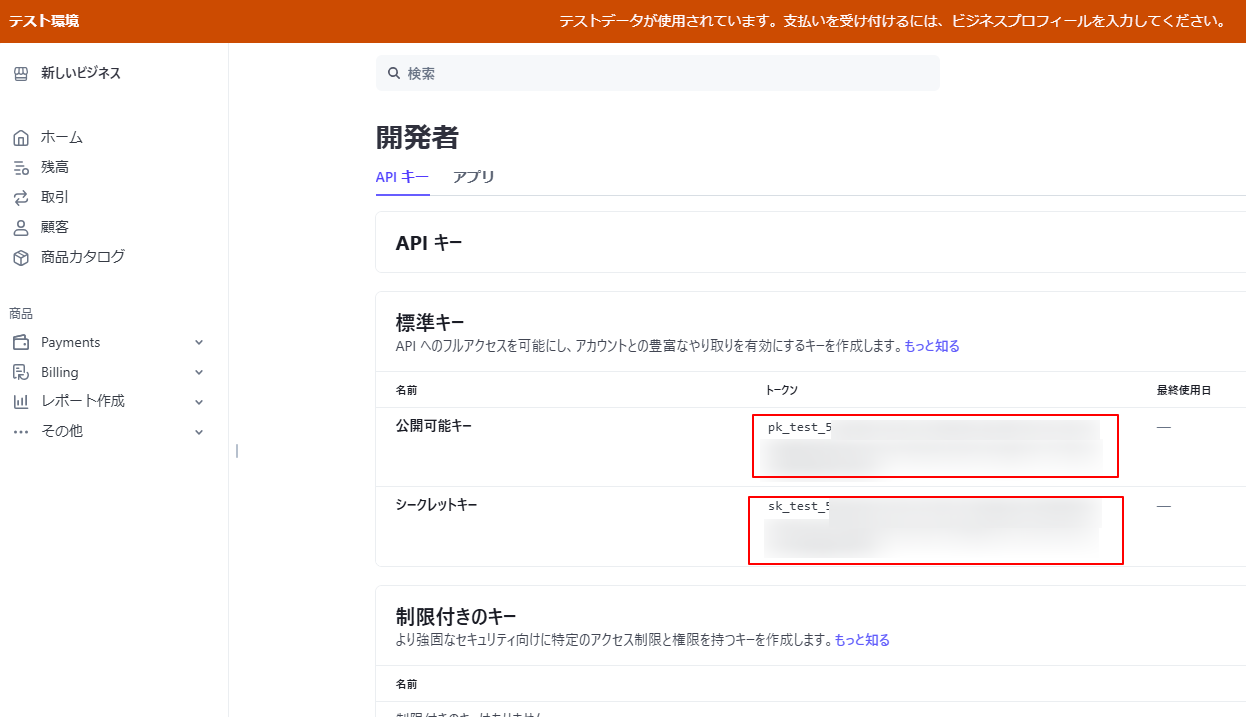
下図の赤枠をオンにしておく
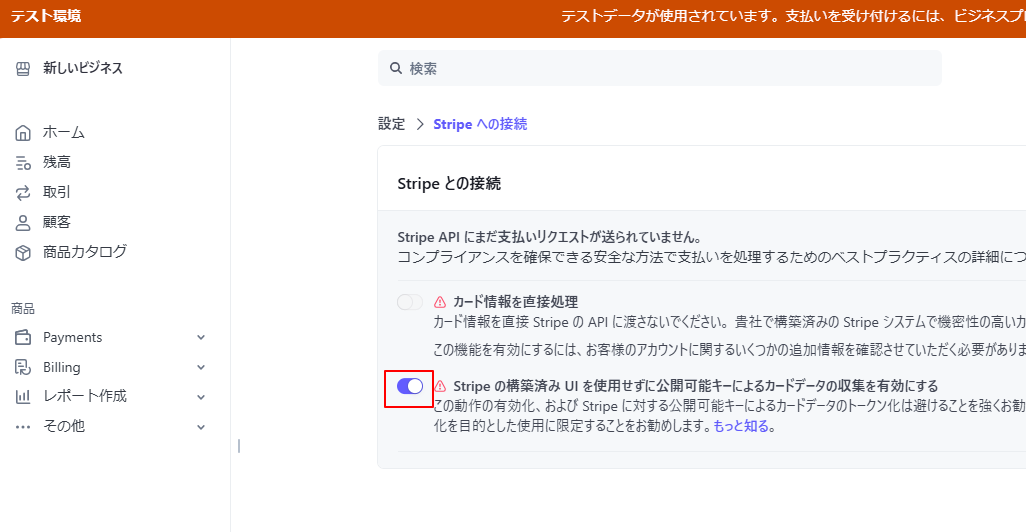
StripeController作成
sail artisan make:controller StripeController
下記追記
use Stripe\Stripe;
use Stripe\Charge;
class StripeController extends Controller
{
public function list()
{
return view('stripe.index');
}
public function charge(Request $request)
{
Stripe::setApiKey(env('STRIPE_SECRET'));
$charge = Charge::create([
'amount' => 1000,
'currency' => 'jpy',
'source' => request()->stripeToken,
]);
return back();
}
}
views/stripe/index.blade.phpを作成
<x-app-layout>
<x-slot name="header">
<h2 class="font-semibold text-xl text-gray-800 leading-tight">
{{ __('Stripe一覧表示') }}
</h2>
</x-slot>
<div class="mx-auto px-6">
{{-- @if(session('message'))
<div class="text-red-600 font-bold">{{session('message')}}</div>
@endif --}}
<x-message :message="session('message')" />
<div class="mt-4 p-8 bg-white w-full rounded-2xl">
<h1 class="p-4 text-lg font-semibold">テスト決済1000円</h1>
<hr class="w-full">
<form action="{{route('stripe.charge')}}" method="POST">
@csrf
<script
src="https://checkout.stripe.com/checkout.js" class="stripe-button"
data-key="{{ env('STRIPE_KEY') }}"
data-amount="1000"
data-name="お支払い画面"
data-label="テスト決済する"
data-description="現在はデモ画面です"
data-image="https://stripe.com/img/documentation/checkout/marketplace.png"
data-locale="auto"
data-currency="JPY">
</script>
</form>
</div>
</div>
</x-app-layout>
routes/web.phpに下記追記
use App\Http\Controllers\StripeController;
Route::post('/stripe/charge', [StripeController::class,'charge'])->name('stripe.charge');
Route::get('/stripe', [StripeController::class,'list'])->name('stripe.index');
localhost/stripeにアクセス後「テスト決済する」押下して下記を入力
適当なメールアドレス
4242424242424242
適当な日付 3桁の数字
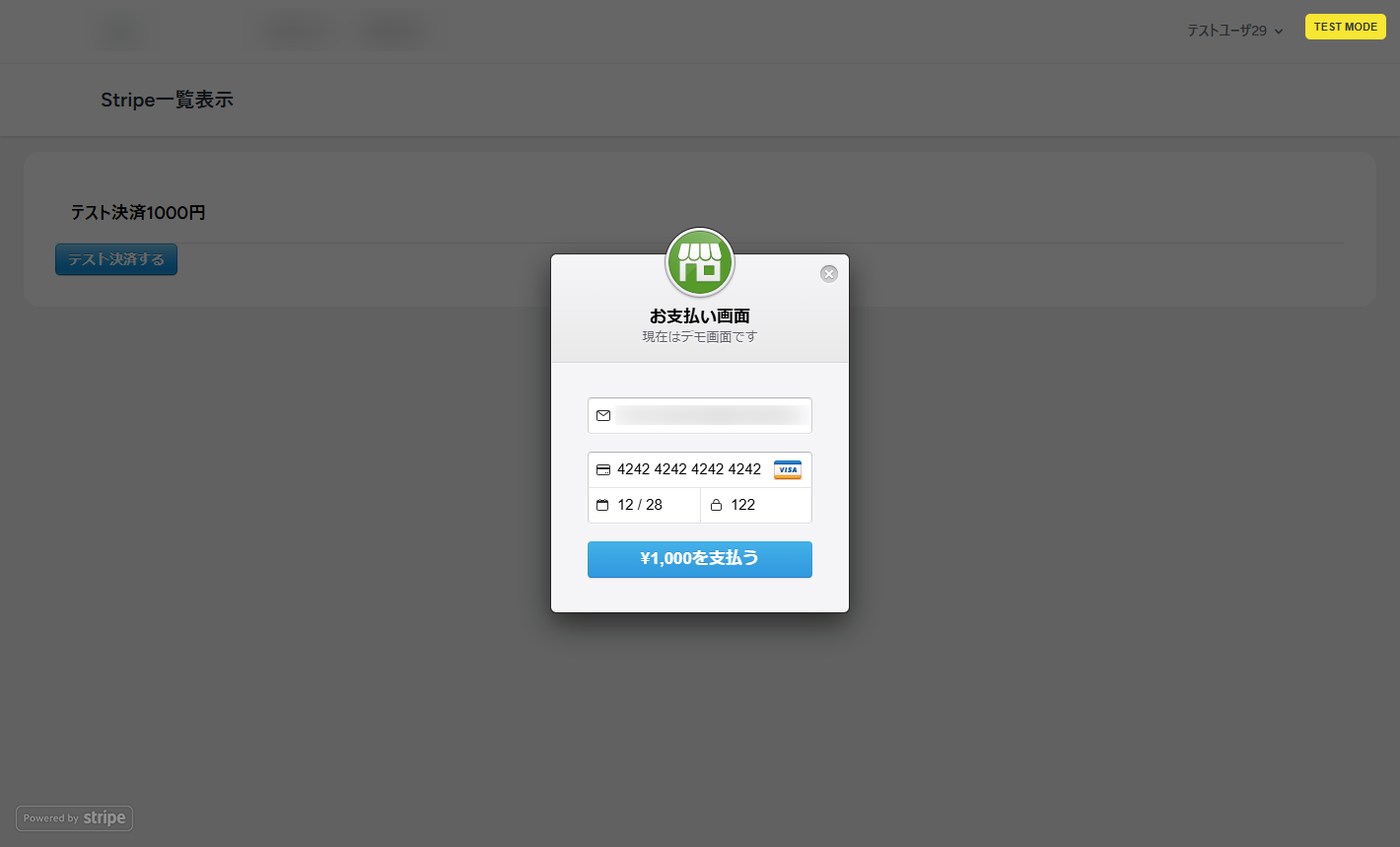
決済に成功するとダッシュボードで確認出来る
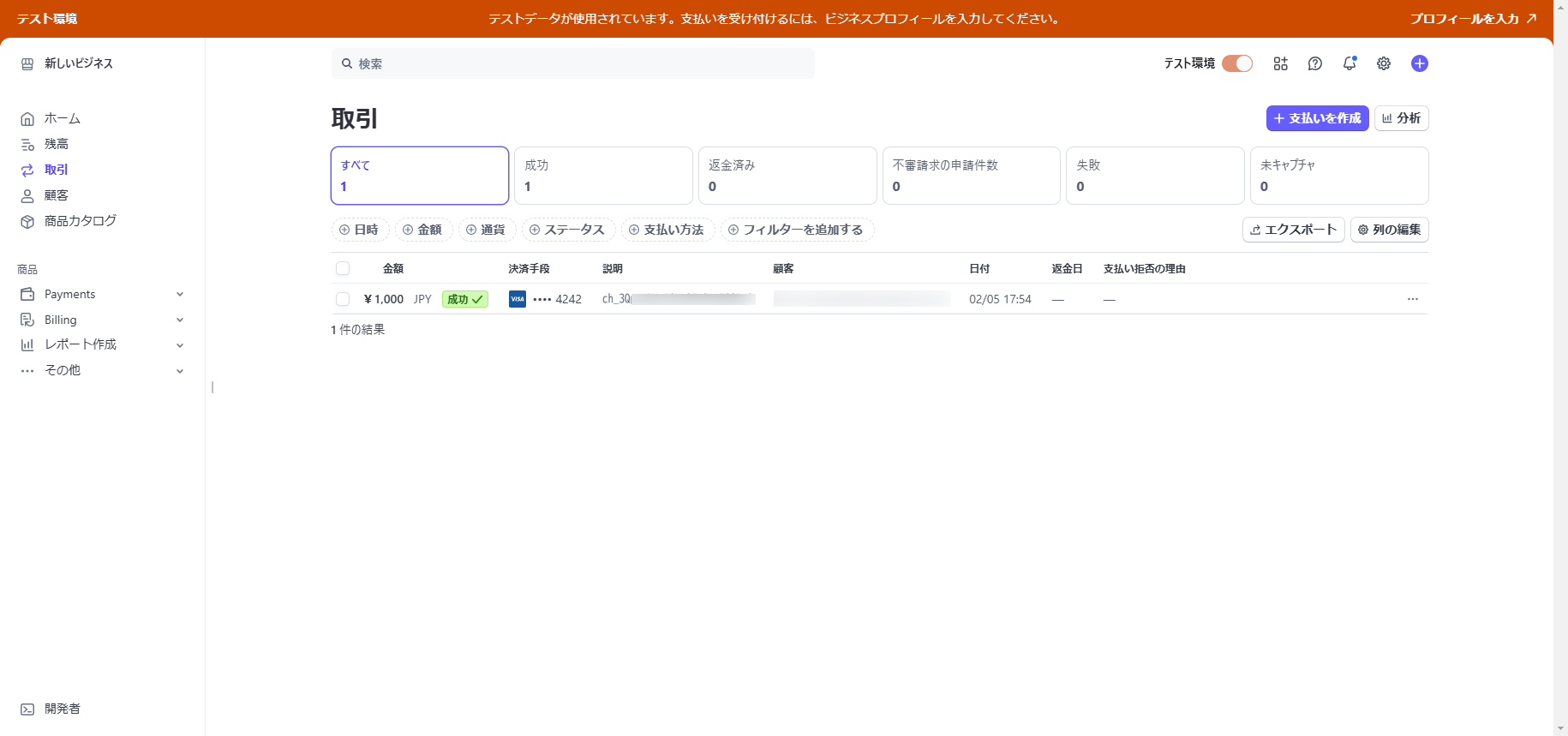
/*
デコレータファクトリ
言い換えると引数付デコレータ
*/
function logged(message = "[LOG]:"){
return function actDeco(originalMethod:any,context:any){
function loggedMethod(this:any,...args:any[]){
console.log(`${message} ${context.name} start`);
const result = originalMethod.call(this,...args);
console.log(`${message} ${context.name} finish`);
}
return loggedMethod;
};
}
function bound(_originalMethod:any,context:any){
context.addInitializer(function(this:any){
this[context.name] = this[context.name].bind(this);
});
}
class Article{
protected name:string;
constructor(name:string){
this.name = name;
}
@bound
@logged("[Article]:")
showData():void{
console.log(this.name);
}
}
const article = new Article("John Smith");
article.showData();
出力
[Article]: showData start John Smith [Article]: showData finish