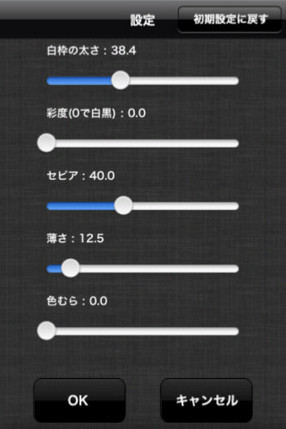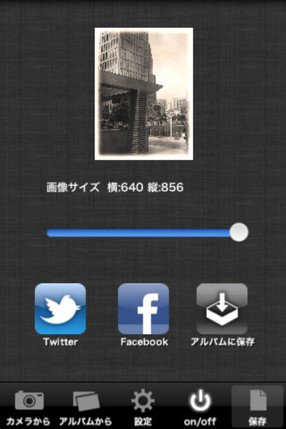cocos2dでボタンを作るときはCCMenuが便利です。
使い方はこう
CCNode*setting=[CCNode alloc]init];
[self addChild:setting];
CCMenu*settingmenu=[[CCMenu alloc]initWithItems:nil vaList:nil];
[setting addChild:settingmenu z:21];
settingmenu.positionInPixels=CGPointZero;
CCMenuItemImage*item=[CCMenuItemImage itemFromNormalImage:@"ボタンの画像" selectedImage:@"タッチした時のボタンの画像" target:self selector:@selector(whenSettingTap:)];
[item setAnchorPoint:CGPointMake(0.0, 1.0)];
item.positionInPixels=ccp(195.0, 480.0-0.0);
[settingmenu addChild:item z:22 tag:5];
上記の例ではCCMenuを作ってからCCMenuItemを追加していますが、
CCNode*setting=[CCNode alloc]init];
[self addChild:setting];
CCMenuItemImage*item=[CCMenuItemImage itemFromNormalImage:@"ボタンの画像" selectedImage:@"タッチした時のボタンの画像" target:self selector:@selector(whenSettingTap:)];
[item setAnchorPoint:CGPointMake(0.0, 1.0)];
item.positionInPixels=ccp(195.0, 480.0-0.0);
item.tag=5;
CCMenu*settingmenu=[CCMenu menuWithItems:item, nil];
[setting addChild:settingmenu z:21];
settingmenu.positionInPixels=CGPointZero;
settingmenu reorderChild:item z:22];
というクラスメソッドを使った書き方も出来ます。
私は上のほうが好きです。